Kali Linux Installation Requirements
Installing Kali Linux on your computer is
an easy process. First, you’ll need compatible computer hardware. Kali
is supported on i386, amd64, and ARM (both armel and armhf) platforms.
The hardware requirements
are minimal as listed below, although better
hardware will naturally provide better performance. The i386 images have
a default
PAE kernel, so you can run them on systems with over 4GB of RAM.
Download Kali Linux and either burn the ISO to DVD.
Installation Prerequisites
- A minimum of 20 GB disk space for the Kali Linux install.
- RAM for i386 and amd64 architectures, minimum: 1GB, recommended: 2GB or more.
- CD-DVD Drive boot support.
Preparing for the Installation
- Download Kali linux.
- Burn The Kali Linux ISO to DVD.
- Ensure that your computer is set to boot from CD.
Kali Linux Installation Procedure
- To start your installation, boot with your chosen installation
medium. You should be greeted with the Kali Boot screen. Choose either Graphical or Text-Mode install. In this example, we chose a GUI install.

- Select your preferred language and then your country location.
You’ll also be prompted to configure your keyboard with the appropriate
keymap.

- Specify your geographic location.

- The installer will copy the image to your hard disk, probe your
network interfaces, and then prompt you to enter a hostname for your
system. In the example below, we’ve entered “kali” as our hostname.

- You may optionally provide a default domain name for this system to use.

- Next, provide a full name for a non-root user for the system.

- A default user ID will be created, based on the full name you provided. You can change this if you like.

- Next, set your time zone.

- The installer will now probe your disks and offer you four choices.
In our example, we’re using the entire disk on our computer and not
configuring LVM (logical volume manager). Experienced users can use the
“Manual” partitioning method for more granular configuration options.

- Select the disk to be partitioned.

- Depending on your needs, you can choose to keep all your files in a
single partition — the default — or to have separate partitions for one
or more of the top-level directories. If you’re not sure which you want,
you want “All files in one partition”.

- Next, you’ll have one last chance to review your disk configuration
before the installer makes irreversible changes. After you click Continue, the installer will go to work and you’ll have an almost finished installation. If you select “NO” in this screen, you will NOT be able to install packages from Kali repositories.

- Configure network mirrors. Kali uses a central repository to
distribute applications. You’ll need to enter any appropriate proxy
information as needed.

- Next, install GRUB

15. Lastly, click Continue to reboot into your new Kali installation.
Post Installation
Now that you’ve completed installing Kali Linux, it’s time to customize your system. The
Kali General Use section of the Kali site has more information and you can also find tips on how to get the most out of Kali in their
User Forums.
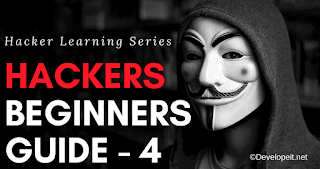

















Comments
Post a Comment